So you’ve narrowed down which Internet plan you want? Great!
There’s just one choice left: will you rent the modem and router from your provider, or buy your own upfront?
You probably didn’t realize it, but the price you see listed on the Internet provider’s website for your connection is only for the service. It usually doesn’t include installation, taxes, or equipment… and wow, those equipment fees can seriously add up.
Luckily, most providers will allow you to use your own equipment, which will save you around $10/month in leasing fees depending on which provider you use.
Leasing isn’t always bad, though. Leasing can make a lot of sense for short-term residents who won’t be around long enough to recoup the upfront cost of purchasing equipment, or for those who simply don’t want to bother with setting up their home network.
In this guide, I’ll walk you through the considerations on either side. If you opt to buy rather than rent, I’ll also be explaining the confusing terms used to sell modems and routers, and how to figure out which one you should get.
Renting vs Buying: Which Makes Sense For Me?
Before you continue reading, ask yourself:
- Do I want to save money?
- Do I want to have specialized or advanced technology?
- Do I want to manage a network myself?
- Do I want to host my own files?
If the answer to any of those questions is “yes,” then you should buy your own equipment and read on! If you don’t care about any of those things and are most concerned with ease of setup, rent your equipment, and move on.
Wait… what is a modem?
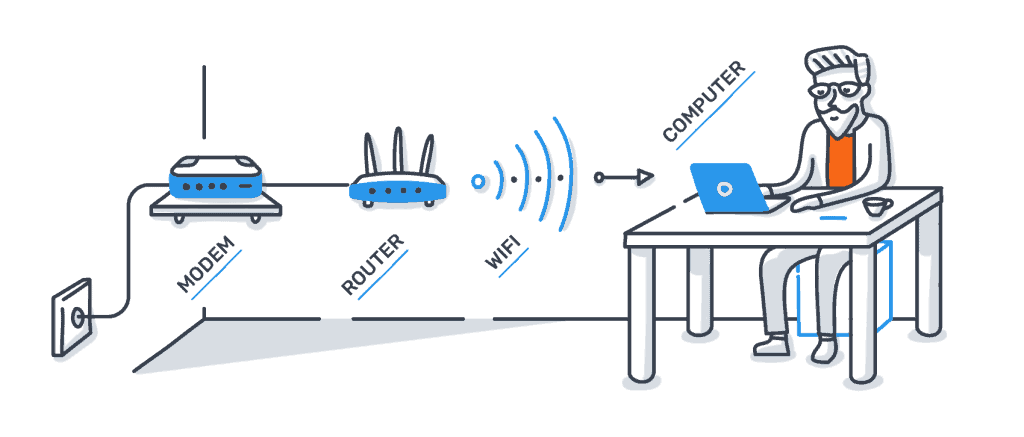
A modem is a piece of equipment that enables your home network to connect to your ISP, which then routes your traffic to the internet. The modem is responsible for the speeds you can achieve that go out of your home.
Think of a modem like a telephone: without one, you only have a wire and just talking into a wire isn’t going to work. Instead, the modem transmits your requests to your internet service provider and receives responses in computer speak (0’s and 1’s) by using pulses of electricity.
Typically, it does so by using two connections; a connection that links the router to the line your ISP drops at your home (usually via coaxial cable), and an ethernet connection that you can connect to a computer or a router.
What is a router? Do I need one in addition to a modem?
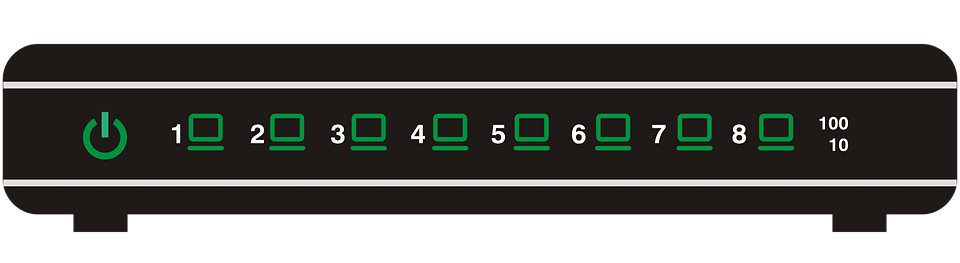
A router is used to connect multiple devices in your home to the one ethernet connection on your modem. Modem’s can’t broadcast Wi-Fi on their own or split connection between devices, so you’ll almost certainly need one. (Unless you literally only have one computer and landline phone, with no smartphone.)
The router is responsible for the speeds that are achievable inside your home. The router is a traffic controller, and it sorts your traffic in a very intelligent way. It gives each of your devices a special address (an IP address) and creates a table of their unique M.A.C. (Media Access Control) addresses. It uses both of those addresses to remember which device asked for what, and forces them to take turns to send information to your modem.
Routers are extraordinarily efficient and can accomplish all of this rapidly. They usually have a few types of connections: a port that goes to your modem (WAN, for Wide Area Network), multiple ports that can go to computers or other devices (LAN, for Local Area Network), and Wi-Fi connections (antennas) that can act as a Wi-Fi hotspot.
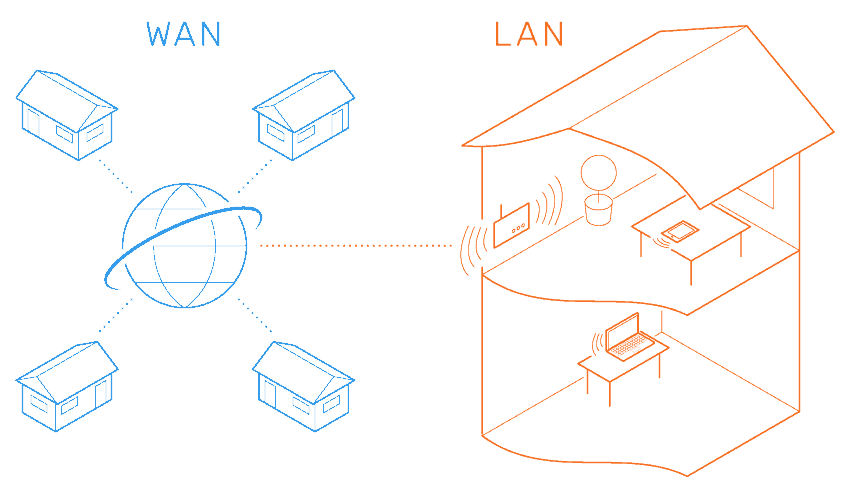
Modems and Routers essentially bridge the divide between your LAN (Local Area Network) and the WAN (Wide Area Network) of the “larger Internet.”
Routers may also allow you to set up and control Virtual Private Networks (VPNs), Network Attached Storage (NAS), Firewalls, and other types of network security and optimizations.
What about Router/Modem two-in-one devices?

Usually, if you rent equipment from your ISP, you’ll end up with one of these. It’s one box instead of two and will usually save you some space and wires.
Fewer parts, fewer wires, and the same internet may sound great initially, but one of these could hold you back or be a partial waste of money later on if you decide to upgrade part of your network.
For example: if you first purchase a combo and later decide to buy a newer Wi-Fi system for your network, then you’ll either need to buy a new modem or essentially use two routers instead of one. Using two routers like this could potentially create a pesky bottleneck and will definitely make the setup process more confusing.
Cost: how buying equipment will save you money
Renting equipment from your ISP can cost anywhere between an additional $5 and $20 per month. On average, renting equipment will cost an additional $8.50 per month. Extrapolate this over two years and you’ve spent $204.00!
That’s more than the cost of the fastest modem available — which, incidentally, the majority of Americans can’t use due to limitations of their ISP’s network.
In fact, in 2016, 66% of Americans didn’t have access to speeds over 25 Mbps, which is 400 times slower than the fastest modem available.
If saving money is the goal, buying a high-end modem and router is hard to do wrong and will cost you less money than renting one.
Obsolescence: how to pick a router that won’t go out of style

I related the cost of renting equipment for two years to buying equipment for a reason: in most cases you won’t want to upgrade your equipment that frequently.
On average, from the date of Wi-Fi’s release it’s taken around two and a half years for the next, faster, version to be released. The estimated release dates between future versions are roughly one year apart.
To take advantage of a protocol your Wi-Fi router supports, you’re going to need to have that corresponding technology available to use by the devices on your network. If you’re planning on buying new devices in the next few years or if you already have devices manufactured in the last year or two, go ahead and get the fastest router (newest technology). You’ll usually end up getting your money’s worth.
The technology that I keep referring to is called IEEE 802.11 and has a few different protocols that are specified by a letter or two on the end. Here’s a chart of the most common ones in use in the consumer market:
| IEEE PROTOCOL | MAX SPEED SUPPORTED |
|---|---|
| 802.11ac | Gigabit speeds |
| 802.11n | 450 Mbps |
| 802.11g | 54 Mbps |
| 802.11 | 2 Mbps |
In terms of obsolescence, modems aren’t as big of a concern. ISPs typically move slow and thus modems do too. On average a new technology is announced around every 5 years.
The easy part: picking a decent modem
Modem selection is straightforward because there aren’t many options; consequently, your choice mainly comes down to what type of service you’re getting: DSL, Cable, Fiber, and the connection speed that you’re purchasing.
DSL modems
DSL may not be the best Internet option, but picking a modem for DSL is easy. Buy a DSL modem that matches the speed/bandwidth that your ISP is providing. You’ll also want to check with your ISP to ensure the device you want is supported.
Cable Modems
Choosing a cable modem is also straightforward. Match the speed your ISP is providing to the DOCSIS table below. DOCSIS (Data Over Cable Service Interface Specification) is a standard which cable companies use to provide internet access. DOCSIS is a standard that helps translate one type of connection to another type that changes when the signal leaves your home. You should consult with your ISP to ensure that the modem you’d like to purchase is supported by their network.
| DOCSIS RELEASE | MAX DOWNLOAD | MAX UPLOAD |
|---|---|---|
| DOCSIS 1 | 40 Mbps | 10 Mbps |
| DOCSIS 1.1 | 40 Mbps | 10 Mbps |
| DOCSIS 2 | 40 Mbps | 30 Mbps |
| DOCSIS 3 | 1.2 Gbps | 200 Mbps |
| DOCSIS 3.1 | 10 Gbps | 1 Gbps |
| DOCSIS 3.1 Full Duplex | 10 Gbps | 10 Gbps |
Fiber Optic systems use provider-specific routers that connect to an ONT (Optical Network Terminal) rather than a modem, so you might not be able to buy your own if you have a fiber connection such as Fios or Google Fiber. You’ll need to consult with your ISP. Call them or check on their webpage. In other cases you’ll only need to purchase a router. If so, keep reading.
How to Select a Router
Okay, this is where you get options!
If you read through the obsolescence section you already know that not all devices can use the newest protocols. You will need to determine the speed of your devices, compare that to the speed of your ISP’s service, and then decide whether or not you anticipate doing any upgrading.
For the sake of example, let’s say you already compared the devices to your broadband speed and you know that you want an 802.11 AC router. Great! But wait — there are more features than that.
Here are all the router features that matter:
Router range
If you need full-home coverage you may want to research range. There are manufacturers that allow routers and access points to be bridged together to provide better coverage in your home. If you have a large home -possibly one made of materials that block Wi-Fi, like brick, or a home that has multiple levels- range may be a big concern.
Wi-Fi travels from an antenna like a donut. Think about where your router will be placed in your home and please, take the donut scenario seriously. If it doesn’t seem like the signal will radiate to where you need it, you may want to spend a little more time thinking about range.
Beamforming
Beamforming allows your router’s Wi-Fi antennae to determine which spatial direction your devices are in. It can then direct a higher energy signal in that direction to help with range.
Quality of Service (QOS)
QOS is a type of administration that allows you to specify which types of traffic get preference. For example, no one wants their movie streaming to be interrupted by their kid downloading music or playing games. With QOS you can specify what types of internet traffic is most important to you and give it preference over others.
Dual-Band
Dual-Band is more of an adaptation than a feature. Some routers use multiple frequencies at the same time to make data move faster. You can also use this to host different Wi-Fi hotspots — maybe one for guests and one for your home.
Virtual Private Network (VPN) Support
A VPN is an encrypted tunnel from one point to another point that goes through the internet. This means that VPNs are great for security and privacy. You can use them to securely connect to your home network (or another network), just as if you were physically connected to it.
Some routers support hosting a network, and some routers will support connecting to a VPN that’s hosted elsewhere. Some routers will allow you to specify what type of traffic you’d like to send through the VPN. After it’s specified the traffic will be routed automatically.
Network Attached Storage (NAS)
If you hate connecting your external hard drive to your computer, this is your opportunity to connect it to your router and use it over your Wi-Fi or ethernet connections. This comes in extra handy if you have a VPN hosted, as you’ll be able to access the files on your home network or, better still, from anywhere in the world.
Parental Controls
Parental controls will allow you to disable access to specific sites or types of sites. Other than blocking pages, you may also have the ability to set approved usage times, data limits, and meters for specific devices.
Security
Security is a concern for most people, so any router worth its salt will have options to close ports to keep malicious invaders out. There are other forms of security you may want your router to handle, such as firewalls, intrusion detection, and event logging. Wi-Fi security is fairly standard, and as long as you see WPA or WPA2, you’ll be fine for the foreseeable future.
Fun fact: It could take over well over 100 million years for a computer to attempt every possible Wi-Fi password that contains over nine characters and uses both capital letters and special characters.
Administration
Some routers will allow you to access and change settings over the internet (remotely) and some will let you handle it through a SmartPhone App. Most are also becoming easier to set up and include software that walks users through the setup process using layman’s terms.
Will a fancy router help me do stuff like gaming?

That depends. Gaming has a lot of variables. Your definition of the word “Gaming” is probably the biggest one.
If you’re playing Chess with your mom, no. Most modern routers that are working correctly should be able to support games like these.
If you are playing action-based shooters, sports, or massively multiplayer online games that require inputs to be sent quickly and securely, yes. Speed is of the utmost importance but it is not always the deciding factor in your gaming experience. Most people think of bandwidth when they think of internet speed, and they are kind of right. Bandwidth is how much data can go through your line at one time. Think of it like plumbing — the bigger the pipe, the more water can go through at once. The more water the wetter… Nevermind, but that’s bandwidth.
So if you have a 100 megabit connection you can download at 100 megabytes per second. Right? Unfortunately, it isn’t so simple.
Due to the way computers send data (as 0’s and 1’s) a bit does not equal a byte. There are 8 bits in a byte, so the fastest you can download is 12.5 megabytes per second. If you’re playing a game that requires you to send a large amount of data in a short period of time, you’ll need to get a service that allows for it… and you’ll need a router and modem that will handle it.
If you’re playing a fast-paced game that doesn’t necessarily send a large amount of data but requires quick information for aiming or button presses then you need a low ping, or latency. Your router can help with this but in most cases it’s going to be your service provider that makes the biggest difference.
Wi-Fi vs hardwire may make a difference too but the most important aspect is going to be your connection speed. The user in the game that has the highest connection speed will usually be made host and the host will have the lowest latency — which gives them an advantage.
Conclusion: most people should buy their own equipment
If it sounds fairly easy to choose a modem and a router, it might be because it is. Most consumer-grade routers and modems that you buy are easy to set up and ask simple questions to walk you through setup.
Most are plug and play and provide some security out of the box.
At the end of the day, if you don’t care about the technology and money, you can always pay your ISP to handle the equipment for you. My recommendation: go ahead and spend the small effort it takes to save money and get the most out of your home network.